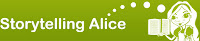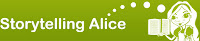
My 7th grade students have just finished their animation projects. In the end I decided to collaborate with the science teacher and have the students apply what they were learning about genetics in that class in making these stories. The assignment was to portray two groups (families) of characters in two scenes and have a character's genetically inherited trait explained in some way. One family had to be human and the other non-human (animals, aliens, robots, fairies, etc) and while with the human family the traits had to be real, they could make up the non-human characters' traits. They came up with some interesting solutions to integrating scientific information into a narrative. A few students set the story in a classroom in which a teacher was beginning a lesson on genetics, then it would cut to a video the class was watching in which genetics were explained using animals or fairies.
So what did they get out of the project? I think they did benefit from applying the genetic vocabulary to a story of their own. I overheard many conversations trying to clarify trait types, recessiveness and dominance, and how to spell words like allele and phenotype. I also wanted to them to get some programming concepts as well, and this happened to varying degrees. I demonstrated what seemed like the most useful concepts as they began their stories and told them to use them when they felt they needed them in making their stories, like tools they may or may not need in a toolbox. I showed them the
looping command,
do together command, and how to create a new
method.
Do together was by far the most widely used, which is interesting because it gives the programmer a high degree of control over the action to a degree that would be very hard to do in most programming languages.
Do together essentially allows instant multi-tasking, making that concept deceptively easy to apply in Alice. Some students found it necessary and worth the effort to make new methods. We discovered how challenging it can be to program a character that doesn't know how to kick to do so. Some students were, of course, quite lost. One big misconception a few students had was thinking they had to create a new method to make anything happen. They would create a 'stand up' method and drop a whole dialog sequence in it. They were missing the basic idea of methods as meaningful containers of instructions. Some of the students realized the possibilities for programming the camera actions and made some very exciting things happen with that. Many had to be walked through the steps to create the second scene and link the two together
as described in this post. A few completely missed that idea and just started a new project when they went to create their second scene. If they hadn't gone too far I would stop them and show them how to add the second scene to the first.
Next go around I'll spend more time teaching them how to create multiple scenes. I want to create a screencast of the process so they can do it independently. I also want to spend more time practicing the commands at the bottom of the scripting panel, like looping, do together, and do in order so they have a better idea of when they will be appropriate.
I encountered few bugs after using it for 6 weeks. One was due to the wireless connection not being quite robust enough when students were saving to their network drives. A lot of students were getting corrupted projects that couldn't be opened until I updated the Dell wireless drivers on the laptops and that problem stopped. Often an animation would throw an error with the message "An error has occurred during simulation." I would go back to the script and disable the command directly after the point in the animation that the error happened to try and pinpoint the faulty code. More often than not once I found the command I had to delete it and reinsert it and it worked. It often occurred with the command "Camera fade to black" for some reason. Other than that the program was impressively reliable.

 I was just trying out ScienceSim, an OpenSimulator project sponsored by Intel and run and maintained by a loosely organized group of participating scientists and programmers. The main goal of the project is to "Enable new usages in education and visualization through the construction of persistent 3D spaces build and deployed by a federation of organizations and users (from the website)." You can create a free account at the first link and follow the instructions for downloading a viewer and configuring it to connect to the sim. Then you just explore. There doesn't seem to be any guiding organization to what projects and simulations are developed there and some could really use more information to be useful to the outside observer. One, however, is far and above the most worthwhile, especially for a teacher, and worth the price of admission itself (which is free, but...). That is the planetarium, which allows you to fly your avatar among the planets as they orbit the sun. UPDATE 1-27: To get there go to the Pascal region. The easiest way is to choose Pascal from the region menu on the left of the login screen. Or you can teleport over using the map once you log in. It would be an excellent simulation for any elementary or middle school class to experience as you can really see the different rates of the planetary orbits.
I was just trying out ScienceSim, an OpenSimulator project sponsored by Intel and run and maintained by a loosely organized group of participating scientists and programmers. The main goal of the project is to "Enable new usages in education and visualization through the construction of persistent 3D spaces build and deployed by a federation of organizations and users (from the website)." You can create a free account at the first link and follow the instructions for downloading a viewer and configuring it to connect to the sim. Then you just explore. There doesn't seem to be any guiding organization to what projects and simulations are developed there and some could really use more information to be useful to the outside observer. One, however, is far and above the most worthwhile, especially for a teacher, and worth the price of admission itself (which is free, but...). That is the planetarium, which allows you to fly your avatar among the planets as they orbit the sun. UPDATE 1-27: To get there go to the Pascal region. The easiest way is to choose Pascal from the region menu on the left of the login screen. Or you can teleport over using the map once you log in. It would be an excellent simulation for any elementary or middle school class to experience as you can really see the different rates of the planetary orbits.