The Easy Way
Codebender.cc can get your Mac connected to your Metro without the pain of finding the right drivers yourself! I'll explain how to use Codebender and just for fun show you the hard way, too. UPDATED: Codebender is shutting down! So far there isn't another cloud based solution. Arduino Create does not support Adafruit boards. So for now, skip to The Hard Way.
That process basically does load the Blink program. The confirmation that you are connected blinks pin 13, so once it says connection successful and your Metro is blinking an onboard LED one second on, one second off, you should be able to leave Codebender and go load the LogoTurtle Assembler. I did and it worked. Now try sending your turtle some commands from the command window.- Go to codebender.cc in Chrome. Register.
- It should start this "Get started" business. It will ask to install a Codebender Chrome app, so do that.
- It will ask to install the drivers it needs. Basically here it is finding the right FTDI driver (see below) and getting you to install it.
- After that you can plug in the Metro. It will ask what type of board it is. They haven't added the Adafruit Metro as a supported board but you can just choose Arduino UNO as the Metro and UNO appear to work the same. Also choose your connection port, which will be one with "usbserial" in it.
The Hard Way
The overview of the configuration is as follows:- Install the correct FTDI Virtual Com Port driver.
- Install the Arduino IDE configuration for the correct Adafruit boards.
FTDI VCP Driver
Head over to the FTDI Chip site. Scroll down to the version download chart and take note that the correct version to download and install will be determined by your current Mac OS version.
 |
| Get the right FTDI VCP driver |
Adafruit Boards in Arduino IDE
If you haven't yet, download and install the Arduino IDE. Adafruit makes a lot of Arduino-compatible boards. To program them the Arduino IDE needs some additional configuration. Go to their Arduino setup page, scroll down to where this URL is posted, and copy it: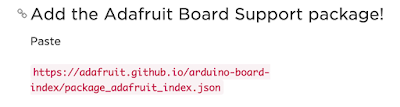
Now with that copied, go to the Arduino IDE, open Preferences (Arduino > Preferences), and find the place to paste the "Additional Boards Manager URL."
I also found that some students had an earler version of the Arduino IDE that didn't have this located in preferences, so you might have to hunt around for it. I opted for having them update Arduino to our current version 1.6.4. Once that is pasted in, go to the Boards Manager (Tools > Boards > Boards Manager).
Then scroll down to the Adafruit AVR Boards section, where you will see the Adafruit Metro among the other boards. Click Install.

Now open the Blink sketch, File > Examples > Basic > Blink, make sure the Metro is selected under Tools > Boards, make sure usbserial is selected under Tools > Ports, and upload to the Metro. Look for the blinking red LED on the Metro and you are now ready to load the LogoTurtle Assembler!




No comments :
Post a Comment