Set Up the Environment
If you want to load VR apps on iPhone you have to use a Mac because there's no XCode for Windows. By the way, all of this is free unless you want to distribute your apps to others. For that you need to pay the $100 Apple developer license fee. Keep in mind you're going to fill up around 7 GB of disk space just with Unity, XCode, and iOS development tools. And each project is big, too, around 1 GB. Here's what I did to get started:
- Download Unity Personal Edition. Unity is basically your environment for putting whatever content you want from other sources together into one world.
- Follow this excellent tutorial on setting up and running a demo app on an iPhone. I highly recommend this because it will give you an introduction to working with Unity, including how the UI and code work together. Plus you will go through the whole workflow and get used to the multitude of details and steps.
- The last step will require downloading XCode from the App Store. When you select Build & Run in Unity it opens XCode and "side-loads" the app onto your connected phone. To do the side-loading you have to set up a free developer account with an Apple ID.
Blank Slate
Stationary view or Mobility view? I have stripped down a couple Unity projects to the bare essentials so you can add whatever content from there.
- Here is a standing view project. In Google Cardboard you will just be able to look around at the world but not move.
- Here is a view that offers mobility. When you press and hold the button on the Cardboard viewer you will move in the direction you are looking. I had a hard time figuring this out and ended up adapting this project. It uses an older version of Cardboard SDK but nothing I could find in the newer one worked.
So download and unzip one of those and open in Unity. You will have a flat plane with your viewer camera in the center. The "walking" version has all the movement controls and scripts in the VRController object in the hierarchy pane.
Add Some Content
Download it!
There's lots available on the web, just search "collada dae models." I found this just now. Unzip it and drag the folder containing the .dae file and graphics into the Assets pane in Unity.
To add it to your scene, open the model for the folder and drag the .dae file onto the floor. It will often be too big and oriented incorrectly, so you can use the editing controls at the upper left to scale, rotate, and position it where you like, or input your parameters in the inspector on the right.
I find that some models don't appear with their textures and I have to select individual parts and re-select the correct image files. In this case I was only partially successful.
Scan it
To scan small objects I use the 123D Catch app. You are guided through taking a lot of photos from all angles and it uploads and processes for a while.

Once the scan is processed you can download the model through the editing program Meshmixer, which you can use to edit out the unwanted parts of the scan. Install Meshmixer and download your model by choosing the 123D button.

Once the scan is processed you can download the model through the editing program Meshmixer, which you can use to edit out the unwanted parts of the scan. Install Meshmixer and download your model by choosing the 123D button.
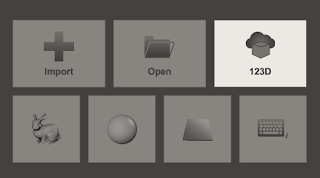
I won't go over a whole how-to on Meshmixer, but basically use the Edit tool to rotate and translate the model to the right position

and the Select tool to highlight and delete the unwanted parts.
and it's pretty well cleaned up!
Now export the mesh as .obj format and put the accompanying image files that go with it together into a folder.
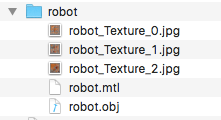
Drag that folder into Unity Assets pane, then the obj file into the scene. Scale it down as it will probably be big, and there you have it.
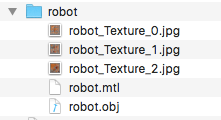
Drag that folder into Unity Assets pane, then the obj file into the scene. Scale it down as it will probably be big, and there you have it.
Scan People
We have a setup for scanning people: an XBOX 360 Kinect sensor, Skanect software, and a heavy duty turntable we made. The scans can be cropped in Skanect and exported as STL format, then imported to Meshlab and exported as Collada format, then dragged into Unity.
Sim Builds
If you have access to a sim, student builds can be exported and imported to Unity as Collada files. I set up a sim for our school using the Diva distribution of OpenSimulator, which is a reverse engineered version of Second Life. I will not go into how to set up a sim as it is involved, but we've had students do some great builds, like the Parthenon and St. Peter's Basilica. To get a model out of OpenSim I followed these steps. The short of it is:
- Use Singularity viewer
- Link all the prims for a build
- Use the circle menu to export as DAE format
- Drag the folder into Unity the same way as the other models
Any textures that have transparency won't show it by default, so you have to select those prims individually and change their shader settings to Unlit > Transparent.
Collision Detection
If you are using the template with the mobile viewpoint you might want to add collision detection to the models so you can't go through them. You can select a part of the model, then in the inspector click Add component > Physics, and choose the shape of collider that best matches your object. If you need to, you can stretch the collider to cover more area than just the part of the model you selected.
What else?
I know there are many other ways to get 3D content into Unity, like making models in Blender and stuff. If you have any good suggestions, please post in the comments!














4 comments :
Really nice and interesting topic for sure I gain more knowledge from here.
360 Video
Hi fellas,
Thank you so much for this wonderful article really!
If someone want to read more about that Virtual Reality 3D Hypnosis I think this is the right place for you!
Wow!! Thanks a lot! I am really pleased to see your blog sharing such a nice and informative content. I am actually looking for something exactly like this! Thanks again..
Live Video Streaming App Developer
I have a Virtual Reality for pilot. Built for your professional use and it's very REAL. You will like the view and the manouver.
http://kamiswara.virtualpilotvir.c2strack.com/?checkout
Post a Comment